¿Cómo personalizar el catálogo de cuentas para generar reportes según las NIIF?
Alegra es un sistema contable desarrollado para dar cumplimiento a las Normas Internacionales de Información Financiera (NIIF), facilitando la gestión y brindándote las herramientas para optimizar el rendimiento de tu empresa. Además, tendrás acceso a un catálogo de cuentas o plan de cuentas que clasifica toda la información y los movimientos de la empresa en 7 grandes grupos: activos, pasivos, patrimonio, ingresos, costos, gastos y cuentas de orden.
📌 Los grupos pueden variar ligeramente dependiendo de la versión o país de tu cuenta.
🎥 Funcionalidades Contables de Alegra
📢 Podrán acceder al nuevo catálogo aquellos usuarios que hayan creado sus cuentas a partir del:
-
22 de marzo del año 2023: acceso al nuevo catálogo (México).
-
07 de octubre del año 2024: acceso al nuevo catálogo codificado (México).
-
18 de mayo del año 2023 en adelante, para los demás países.
👉 Índice:
- 📘 ¿Qué son las Normas Internacionales de Información Financiera?
- 🆕 ¿Cómo crear nuevas cuentas contables?
- ✏️ ¿Cómo editar o agregar los códigos contables a tus cuentas?
- ⚙️ ¿Cuáles son los botones de acciones y opciones rápidas del catálogo de cuentas?
A. 🔹 ¿Cómo ordenar tu plan de cuentas de forma manual?
B. 🔹 ¿Cómo ordenar tu plan de cuentas por código?
C. 🔹 ¿Cómo exportar tu catálogo de cuentas a un archivo de Excel? - 💡 ¿Cuáles son los beneficios del nuevo catálogo de cuentas contables?
📘¿Qué son las Normas Internacionales de Información Financiera?
Las Normas Internacionales de Información Financiera (NIIF), también conocidas como IFRS por sus siglas en inglés (International Financial Reporting Standards) son un conjunto de estándares contables internacionales desarrollados por el International Accounting Standards Board (IASB) que establecen cómo deben prepararse y presentarse los estados financieros de una empresa, también incluyen normas específicas para el tratamiento de temas como los inventarios, los activos fijos y las provisiones.
Las NIIF tienen como objetivo principal mejorar la transparencia, comparabilidad y calidad de la información financiera a nivel global, facilitando así la toma de decisiones de inversores, analistas, reguladores y otros usuarios de los estados financieros.
✏️ ¿Qué importancia tiene aplicar las NIIF en tu empresa?
Aplicar las NIIF en tu empresa es importante por varias razones, a continuación se mencionan algunas:
- Los estados financieros preparados bajo las NIIF son considerados más fiables y consistentes, lo que aumenta la confianza de los inversores, acreedores y otros interesados.
- Puedes comparar tu empresa fácilmente con otras empresas a nivel global.
- Ayuda a la gerencia y otros responsables de la toma de decisiones a evaluar el desempeño de la empresa y a tomar decisiones informadas.
- Ayuda a identificar y gestionar mejor los riesgos financieros, a través de un reconocimiento y medición más precisos de activos, pasivos, ingresos y gastos.
- Cumplir con estas normas ayuda a las empresas a evitar sanciones y otras repercusiones legales.
🆕 ¿Cómo crear nuevas cuentas contables?
Sigue estos pasos:
1. Dirígete al menú de Contabilidad y selecciona la opción Catálogo de cuentas.
2. Elige la cuenta bajo la cual vas a crear la nueva subcuenta.
3. Haz clic en los 3 puntos ubicados al lado derecho de la cuenta y selecciona la opción Agregar subcuenta.
4. Completa la información. Observa los campos del formulario y su explicación.
5. Finalmente, haz clic en Crear cuenta.
Observa:
📝 Formulario -Nueva cuenta contable
|
Campo |
Descripción |
|---|---|
|
Nombre |
Nombre que recibirá la cuenta contable. |
|
Código |
Código alfanumérico para identificar la cuenta de forma única en Alegra. |
|
Tipo de cuenta |
Elige entre Cuenta de control (acumula saldos de subcuentas) o Cuenta de movimiento (permite transferir saldos en registros y documentos). |
|
Uso de la cuenta |
Define el comportamiento de la cuenta y si se usará en registros automáticos. Disponible en configuración contable de ítems, contactos, impuestos y retenciones. |
|
Naturaleza |
Se asigna automáticamente, pero puedes elegir Deudora o Acreedora. |
|
Descripción |
Información relevante de la subcuenta creada. |
|
Ver saldo de cuenta por terceros |
Activa o desactiva la visualización de saldos detallados por terceros en el Balance de comprobación por tercero. |
✏️ ¿Cómo editar o agregar los códigos contables a tus cuentas?
Sigue estos pasos:
1. Dirígete al menú de Contabilidad y selecciona la opción Catálogo de cuentas.
2. Haz clic en los 3 puntos ubicados al lado derecho de la cuenta y selecciona la opción Editar.
3. Modifica o agrega los datos que necesites. Recuerda que solo puedes modificar los campos Nombre, Código, Tipo de cuenta, Descripción y Ver saldo de cuenta por terceros.
4. Finalmente, haz clic en Guardar.
Observa:
📢 Importante
- Puedes editar la naturaleza de las cuentas de Activos (exceptuando Efectivo y equivalente) y en Patrimonio, para las demás cuentas no es posible cambiar su naturaleza.
- La información en tus informes se mostrará de acuerdo a la organización de tu catálogo de cuentas.
- Dentro del plan de cuentas vas a encontrar Cuentas regla, estas cuentas son usadas para realizar registros automáticos en documentos o transacciones. Te recomendamos no editarlas para garantizar su correcto funcionamiento.
⚙️ ¿Cuáles son los botones de acciones y opciones rápidas del catálogo de cuentas?
Los botones de acción que se ubican al lado derecho de cada cuenta contable te permiten gestionarlas de forma ágil a través de las siguientes opciones:
- Ver movimientos: muestra los registros contables asociados a dicha cuenta. Puedes filtrar por período de tiempo o centro de costos, además de poder exportar la información a Excel.
- Agregar subcuenta: te permite crear nuevas cuentas o subcuentas.
- Editar: modifica la información de la cuenta contable.
- Eliminar cuenta: tienes la opción de eliminar una cuenta que ya no necesitas en el catálogo y reclasificar los movimientos de esta en otra cuenta.
📌 Nota: al eliminar una cuenta, es importante asegurarse de transferir los movimientos asociados a una nueva cuenta para mantener la integridad de la información contable. Si eliminas la cuenta y no transfieres sus movimientos, no podrás recuperarlos, tendrás que comunicarte con el equipo de soporte para que validen tu caso.
Adicional a los botones de acción, podrás visualizar algunas opciones rápidas que te permiten hacer algunos procesos de forma ágil:
- Expandir o contraer tabla: esta opción te permite visualizar todas las cuentas que tienes actualmente creadas o visualizarlas de forma resumida.
- Ordenar: esta opción te permite asignar al plan de cuentas un orden manual o por código, este orden también aplica para tus reportes.
- Selección múltiple: esta opción te permite seleccionar una o varias cuentas para exportar su movimiento a un archivo de Excel. Debes ubicar tu mouse al lado izquierdo de la cuenta para que se habilite la casilla de marcación.
📌 Nota: la opción de Eliminar solo aparecerá habilitada en cuentas que no tengan la propiedad de Cuentas regla.
Observa:
A. 🔹 ¿Cómo ordenar tu plan de cuentas de forma manual?
Puedes cambiar de lugar las cuentas contables que contiene cada grupo del catálogo de cuentas, siempre y cuando este dentro de la misma Cuenta mayor, esto con el fin de darle el orden que prefieras dentro de la misma jerarquía o convertirlas en subcuenta de otra cuenta contable.
Observa:
📢 Importante: solo puedes cambiar la posición de las cuentas dentro de la misma categoría principal (cuenta madre).
B. 🔹 ¿Cómo ordenar tu plan de cuentas por código?
Las cuentas contables sin código se colocarán al final de cada cuenta madre.
Observa:
C.🔹 ¿Cómo exportar tu catálogo de cuentas a un archivo de Excel?
En tu catálogo de cuentas, haz clic en el botón Más acciones y selecciona la opción Exportar a Excel.
Observa:
💡¿Cuáles son los beneficios del nuevo catálogo de cuentas contables?
A continuación te compartimos algunos beneficios del nuevo catálogo de cuentas:
- Cada cuenta contable posee una clasificación detallada según las Normas Internacionales de Información Financiera (NIIF).
- Tienes el control sobre las cuentas de valoración y de naturaleza contraria a las cuentas de Activos y Patrimonio, por ejemplo: depreciación de activos fijos, deterioro de activos y capital social por cobrar.
- El nuevo catálogo presenta una estructura de patrimonio actualizada, la cual permite el reconocimiento completo de la constitución de una pyme.
- Facilita la diferenciación entre el Resultado del Ejercicio y las Ganancias Acumuladas o también denominada Resultado de ejercicios anteriores.
- Se presentan de forma detallada las ganancias y pérdidas por uso de moneda extranjera en las cuentas contables de Ingresos o Gastos, según corresponda.
- El nuevo catálogo posee Cuentas de orden ya creadas y tendrás la posibilidad de crear nuevas. Las Cuentas de orden permiten controlar el saldo o el reconocimiento de resultados (Ingresos y Gastos) que no están totalmente causados o devengados, es decir, sirven de forma temporal para controlar transacciones que aún no cumplen con la definición de Activos, Pasivos, Patrimonio, Ingresos o Gastos.
📌 Nota: las Cuentas de orden se encuentran inactivas por defecto, si deseas utilizarlas debes editar el tipo de cuenta y seleccionas Cuenta de movimiento.





